Widen is VTC’s digital image library, and it’s a great resource for marketing materials. We encourage partners to create an account, browse our images, and request to download useful assets. Below, we detail how to access our library, what to expect upon login, and our process for downloading. Please read through everything before creating an account.
We do not keep video files on Widen at this time, however this is something we are considering for the future. If you are interested in obtaining b-roll to use in your current marketing efforts, please submit a request to Sarah Ann Atkins at [email protected].
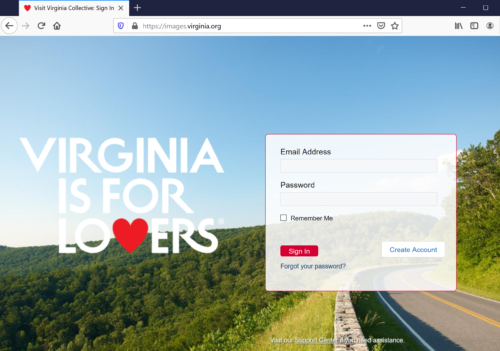
Create your account:
- You can create a temporary account here.
- Please contact Sarah Ann Atkins at [email protected] for the current registration code.
- Once approved, your account will remain active for 7 days. We recommend waiting to create an account until you know you have time to dedicate to browsing the library.
- Note: We are currently limited in the total number of accounts we can have registered to the library at any given time, so please be ready to access and utilize the library in a timely manner.
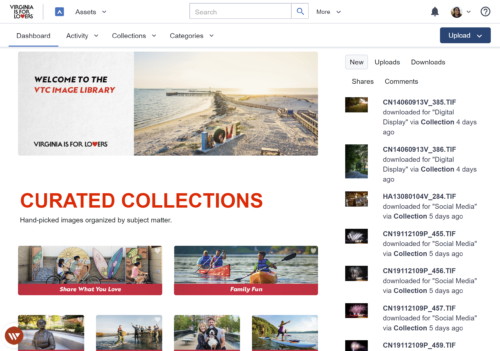
Browsing Widen:
- Once logged in, you can browse curated collections featured on the dashboard or in the dropdown collections tab.
- You can also use the search bar at the top of the screen to search for specific destinations, towns, photographers, etc. Upon searching, you can narrow your inquiry using the qualifiers on the left side of your search results screen. Advanced searching options are available via the “more” tab to the right of the search bar.
- Click on a file name to see additional information about an image. Information will include a brief description, location, photographer, and more.
- Hover over an image and click on “view” to see a larger preview and related images.
- Select and unselect images by clicking on the box surrounding each thumbnail.
- Selected images will stay selected until they are unselected, meaning you can conduct multiple searches, look through different collections, and reload pages without losing images you’ve previously selected. If you want to see all of the images you currently have selected, click the “# selected” hyperlink in the top right of your screen and select “view selection” from the drop down menu.
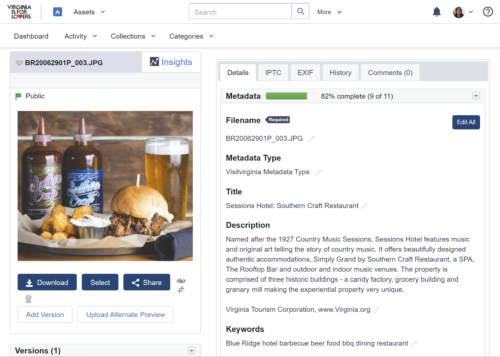
Downloading Process:
- We recommend waiting to submit a download request until you have finished browsing and making all image selections.
This will help you stay organized, not request duplicates, or miss something you might need.
- Once you have selected all images, click the download icon in the top right corner of your screen. Please note: Each download request is limited to 500 images. If you need more than 500 images, you will have to submit multiple requests.
- Upon submitting your download request, we will review, approve, and finalize usage release paperwork. This document details who is being given permission to use what assets, usage requirements, and best practices. Someone from VTC staff will reach out to you with that paperwork directly. You should keep this paperwork for your records, as it gives you the legal ability to use the images in your marketing.
- Upon approval, you will receive two confirmation emails. The first will confirm that your request was approved. The second will contain a download link.
Best Practices:
- Credit must be given to the photographer whenever possible.
- Images may not be shared with the media or general public. Please direct all media requests to the image request page on our press room site.
- Images may not be shared with other partners. Please direct all partner image requests to follow the same procedure above.
- If you run into difficulties or have questions about our sharing process, please contact Sarah Ann Atkins at [email protected].
Watch our demo on how to leverage VTC’s Image Library.